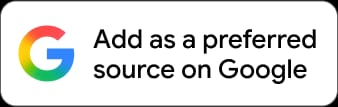New Delhi, February 11: WhatsApp screen sharing is now a helpful feature for users on Android, iOS, Mac, and Windows. The Meta-owned platform offers a tool that lets you show your screen to others during a WhatsApp video call. Whether you want to explain a document, show a presentation, or troubleshoot an issue, the WhatsApp feature can make communication easier. The screen sharing feature is not available during audio calls.
WhatsApp screen sharing can enhance your video call experience across various platforms. There are numerous scenarios where screen sharing can come in handy. Imagine you are in a virtual meeting where you need to show your team a presentation or a document. You can also guide someone through a complicated app setup or troubleshooting issues remotely on their phone. It can make your interactions productive, regardless of whether you are using Android, iOS, Mac, or Windows. WhatsApp Tricks and Tips: Know How To Link Your WhatsApp Primary Account on Web, Windows, Android and iOS.
How To Use WhatsApp Screen Sharing Feature on Android, iOS, Mac and Windows During Video Calls
WhatsApp uses end-to-end encryption to protect screen sharing. Additionally, WhatsApp does not record screen sharing sessions. When you share your screen during a call, the video feeds of everyone in the call will be shown below the content you are sharing. Any information displayed on your screen, such as usernames and passwords, will be visible to the person you are sharing the screen.
On Android devices, tap the video controls and then select "Share screen". A prompt will appear on your phone, which will inform you that you are about to start sharing your screen through WhatsApp. Tap "Start now" to begin the screen sharing session. When you are ready to stop sharing, tap "Stop Sharing."
On iOS devices, tap the video controls and then select "Share screen". A prompt will appear on your phone, notifying you that you are about to start screen sharing with WhatsApp. Then, tap "Start Broadcast" to begin sharing your screen. To stop sharing your screen, tap on "Stop Sharing".
On a Mac, click "Screen sharing" in the video controls to begin the screen sharing process. Choose the screen you want to share and then click "Share" to start sharing your screen. To stop sharing, click "Stop sharing" within WhatsApp. If you are outside of WhatsApp, click the purple bubble in the menu bar at the top of the screen and then select "Stop sharing". Instagram Tricks and Tips: Know How To Grow Your Instagram Followers Organically.
On Windows, before sharing a specific window, ensure that it is not minimised, as others will not be able to see it. While you are sharing the screen, you will be able to see your profile picture on the screen. To start screen sharing on Windows, click the "Share" icon to begin. You can choose whether to share a particular application or your entire screen. To stop sharing your screen during a video call, click the "Stop screen sharing" icon.
(The above story first appeared on LatestLY on Feb 11, 2025 06:56 PM IST. For more news and updates on politics, world, sports, entertainment and lifestyle, log on to our website latestly.com).













 Quickly
Quickly